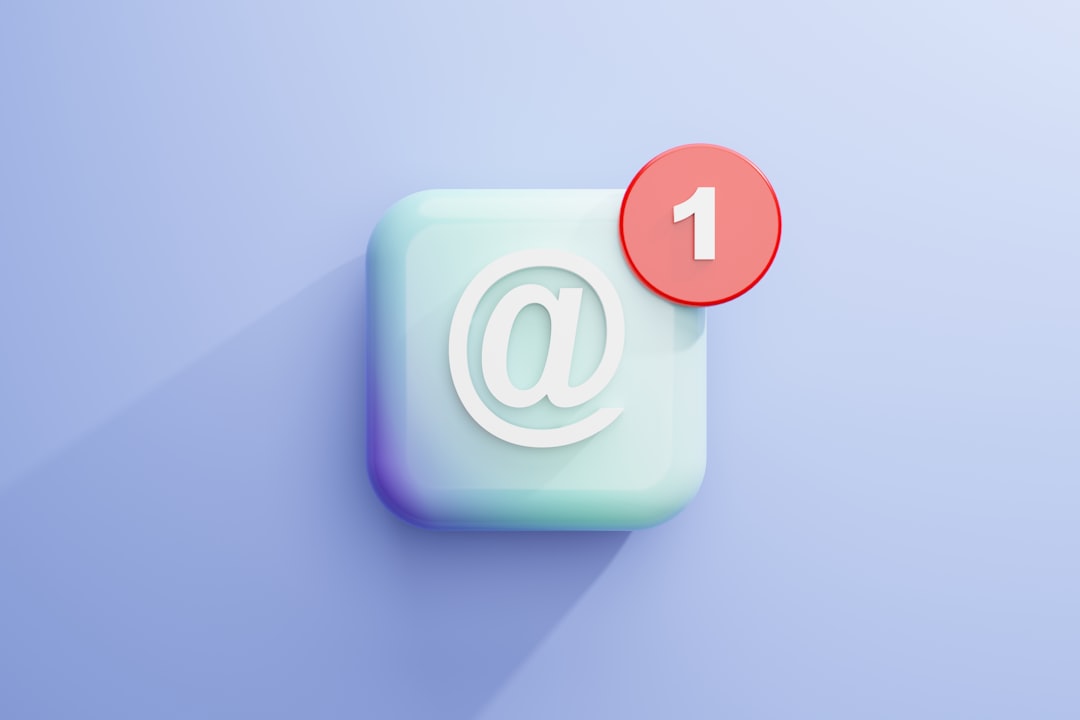Calendar notifications serve as essential tools in our increasingly busy lives, acting as reminders for important events, appointments, and deadlines. These notifications can be delivered through various channels, including pop-up alerts on devices, emails, or even text messages. The primary purpose of calendar notifications is to ensure that individuals remain organized and punctual, reducing the likelihood of missed commitments.
They can be particularly beneficial in both personal and professional contexts, helping users manage their time effectively. The technology behind calendar notifications has evolved significantly over the years. Initially, these reminders were simple alerts that would sound at a predetermined time.
However, modern calendar applications now offer a plethora of features that enhance their functionality. For instance, users can set multiple reminders for a single event, choose different alert sounds, and even integrate their calendars with other applications to streamline their scheduling processes. Understanding how these notifications work is crucial for leveraging their full potential in daily life.
Setting Up Calendar Notifications
Setting up calendar notifications is typically a straightforward process, but it can vary depending on the platform or application being used. Most digital calendars, such as Google Calendar or Microsoft Outlook, provide user-friendly interfaces that guide users through the setup process. To begin, one must create an event by entering the necessary details such as the title, date, and time.
Once the event is established, users can navigate to the notification settings to specify when they would like to receive alerts. For example, in Google Calendar, after creating an event, users can click on the “Add notification” option. This allows them to choose how far in advance they want to be reminded—options often range from minutes to weeks before the event.
Additionally, users can select the type of notification they prefer, whether it be a pop-up alert on their device or an email reminder. This flexibility ensures that individuals can tailor their notification preferences to suit their unique schedules and lifestyles.
Customizing Calendar Notifications

Customization is a key feature that enhances the effectiveness of calendar notifications. Users can personalize their alerts to ensure they are not only timely but also relevant to their specific needs. For instance, one might choose different sounds for different types of events—using a more urgent tone for work meetings and a softer chime for personal appointments.
This differentiation helps individuals prioritize their tasks and respond appropriately based on the nature of the notification. Moreover, many calendar applications allow users to set multiple notifications for a single event. This feature is particularly useful for significant appointments or deadlines that require advanced preparation.
For example, if someone has a presentation scheduled for 10 AM, they might set a notification for one day prior to remind them to prepare and another for one hour before the meeting to ensure they are ready to go. Such customization not only aids in time management but also reduces anxiety associated with last-minute preparations.
Managing Calendar Notifications
Effective management of calendar notifications is crucial for maintaining an organized schedule without feeling overwhelmed. As individuals add more events to their calendars, it becomes essential to regularly review and adjust notification settings to avoid unnecessary distractions. Many users find themselves inundated with alerts, which can lead to notification fatigue—a state where constant reminders become background noise rather than helpful prompts.
To manage notifications effectively, users should periodically assess which alerts are truly necessary. This might involve disabling notifications for recurring events that no longer require reminders or consolidating similar events into single alerts. Additionally, utilizing features such as “Do Not Disturb” during specific hours can help individuals focus on tasks without being interrupted by constant pings from their calendars.
By taking control of their notification settings, users can create a more balanced approach to time management.
Utilizing Multiple Calendar Notifications
The ability to utilize multiple calendar notifications can significantly enhance an individual’s organizational capabilities. In many cases, people juggle various responsibilities across different domains—work, family, social engagements—and having multiple calendars can help keep these areas distinct while still interconnected. For instance, one might use a work calendar for professional commitments and a personal calendar for family events.
By integrating these calendars into a single application while maintaining separate notification settings, users can receive tailored alerts that reflect their priorities. For example, if a work meeting overlaps with a family commitment, the user can set a higher priority notification for the work meeting while still being reminded of the family event. This strategic use of multiple notifications allows individuals to navigate complex schedules without losing sight of important obligations.
Integrating Calendar Notifications with Other Apps
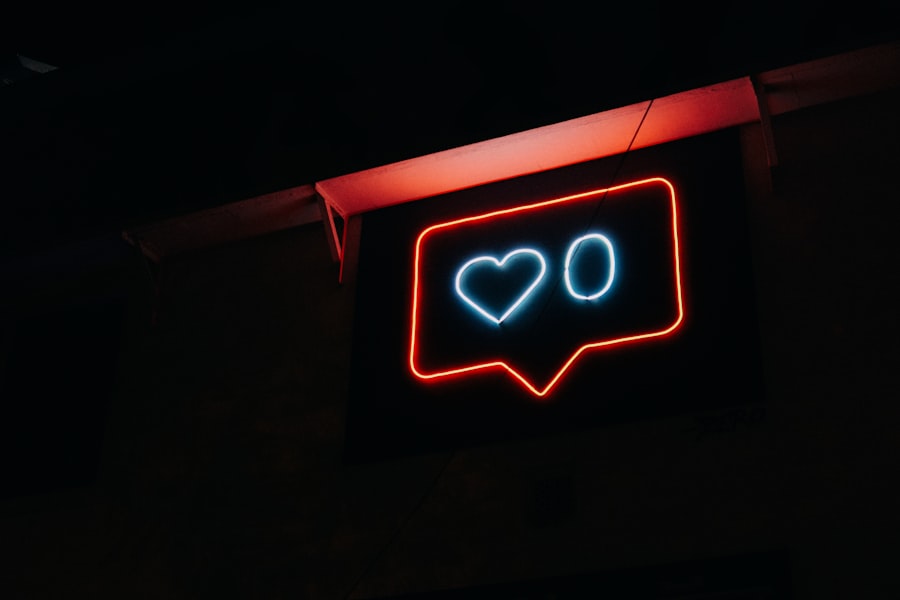
Integrating calendar notifications with other applications can create a seamless workflow that enhances productivity and organization. Many modern calendar applications offer integration capabilities with task management tools, email platforms, and even communication apps like Slack or Microsoft Teams. This interconnectedness allows users to receive notifications across different platforms, ensuring they stay informed regardless of where they are or what device they are using.
For instance, integrating Google Calendar with a project management tool like Trello can automatically create reminders for deadlines associated with specific tasks. When a due date approaches in Trello, a corresponding notification can be sent through Google Calendar, keeping users informed without requiring them to check multiple applications constantly. This level of integration not only saves time but also minimizes the risk of overlooking important tasks or events.
Using Calendar Notifications for Task Reminders
Calendar notifications are not limited to events and appointments; they can also serve as effective reminders for tasks and deadlines. By leveraging calendar applications as task management tools, individuals can create reminders for specific actions that need to be completed by certain dates or times. This approach transforms the calendar into a comprehensive organizational system that encompasses both time-sensitive events and ongoing responsibilities.
For example, a student might use their calendar to set reminders for assignment due dates or study sessions leading up to exams. By scheduling these tasks alongside other commitments, they can visualize their workload and allocate time accordingly. Similarly, professionals can set reminders for project milestones or follow-up emails that need to be sent after meetings.
Utilizing calendar notifications in this manner ensures that important tasks do not fall through the cracks amidst a busy schedule.
Maximizing Productivity with Calendar Notifications
To maximize productivity through calendar notifications, individuals must adopt strategies that align with their work habits and preferences. One effective approach is to block out specific times in the calendar dedicated solely to focused work or deep concentration tasks. By scheduling these blocks and setting notifications as reminders to start and end these periods, individuals can create structured environments conducive to productivity.
Additionally, using color-coding within calendar applications can help visually distinguish between different types of events or tasks. For instance, one might use red for urgent deadlines, blue for meetings, and green for personal appointments. This visual differentiation allows users to quickly assess their schedules at a glance and prioritize their time effectively based on the urgency and importance of each item.
Avoiding Calendar Notification Overload
While calendar notifications are designed to enhance organization and productivity, an excess of alerts can lead to overwhelm and distraction. To avoid notification overload, it is essential for users to establish boundaries around their alert settings. This may involve limiting the number of reminders for recurring events or consolidating similar tasks into single notifications rather than receiving multiple alerts throughout the day.
Another effective strategy is to designate specific times during the day to check notifications rather than responding immediately as they come in. By batching notification checks—perhaps once in the morning and once in the afternoon—individuals can maintain focus on their current tasks without being interrupted by constant pings from their devices. This approach not only reduces stress but also fosters a more mindful engagement with one’s schedule.
Troubleshooting Calendar Notifications
Despite their many advantages, users may occasionally encounter issues with calendar notifications not functioning as expected. Common problems include missed alerts or notifications arriving too late or not at all. When troubleshooting these issues, it is important first to check the notification settings within the application itself to ensure they are configured correctly.
Additionally, users should verify that their devices have not muted notifications or entered “Do Not Disturb” mode inadvertently during critical times. If problems persist, updating the application or checking for software updates on the device may resolve underlying issues affecting notification delivery. In some cases, uninstalling and reinstalling the application may also help restore proper functionality.
Advanced Tips for Mastering Calendar Notifications
For those looking to master calendar notifications further, several advanced tips can enhance their effectiveness even more. One such tip is utilizing location-based reminders—many modern calendar applications allow users to set alerts based on geographic locations rather than just time alone. For example, one could set a reminder to pick up groceries when arriving at a specific store location.
Another advanced technique involves using automation tools like IFTTT (If This Then That) or Zapier to create custom workflows that trigger notifications based on specific criteria across different applications. For instance, one could set up an automation that sends an email reminder whenever a new event is added to their calendar or when deadlines approach in project management software. By exploring these advanced features and techniques, users can transform their calendar notifications from simple reminders into powerful tools that enhance productivity and streamline daily life management.